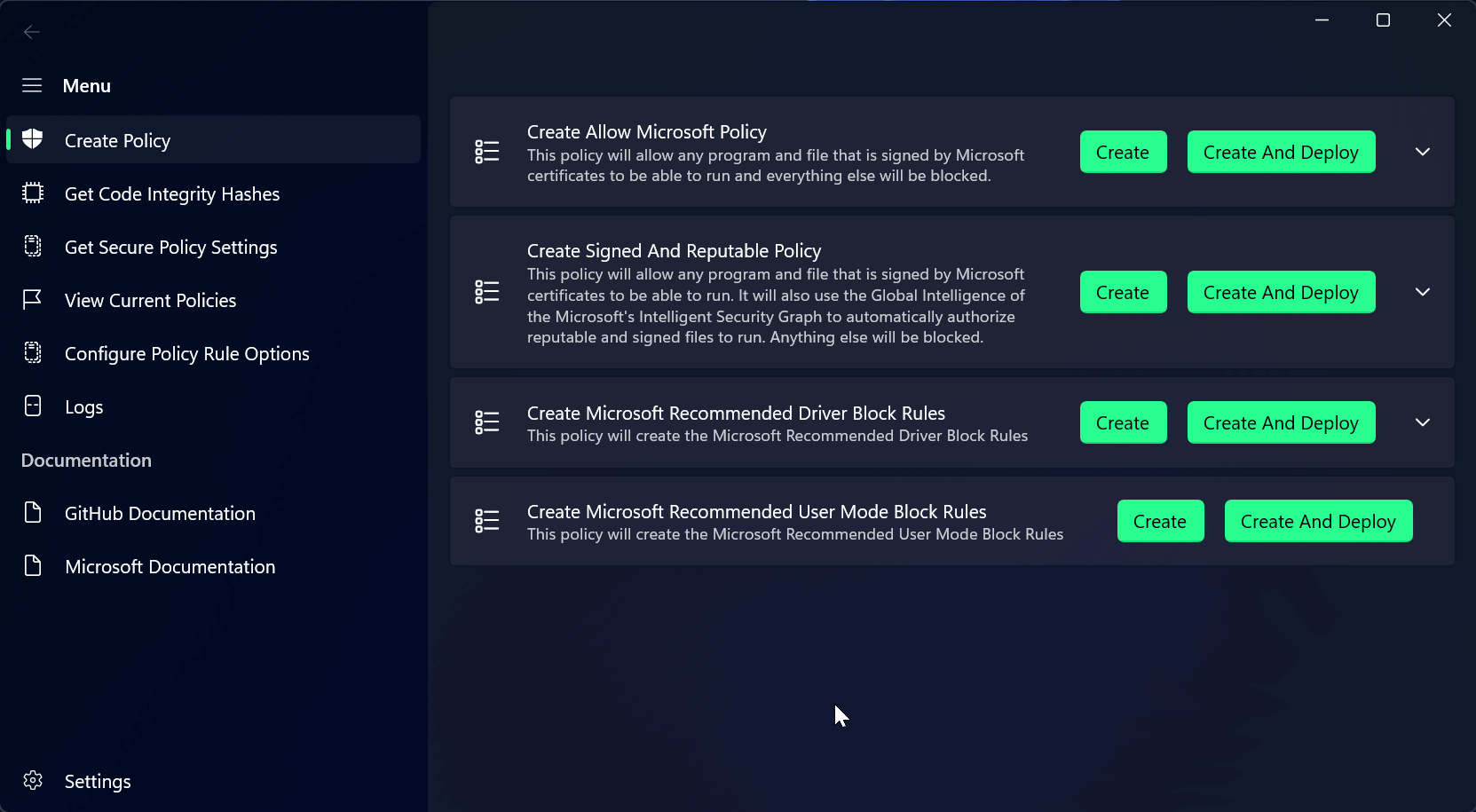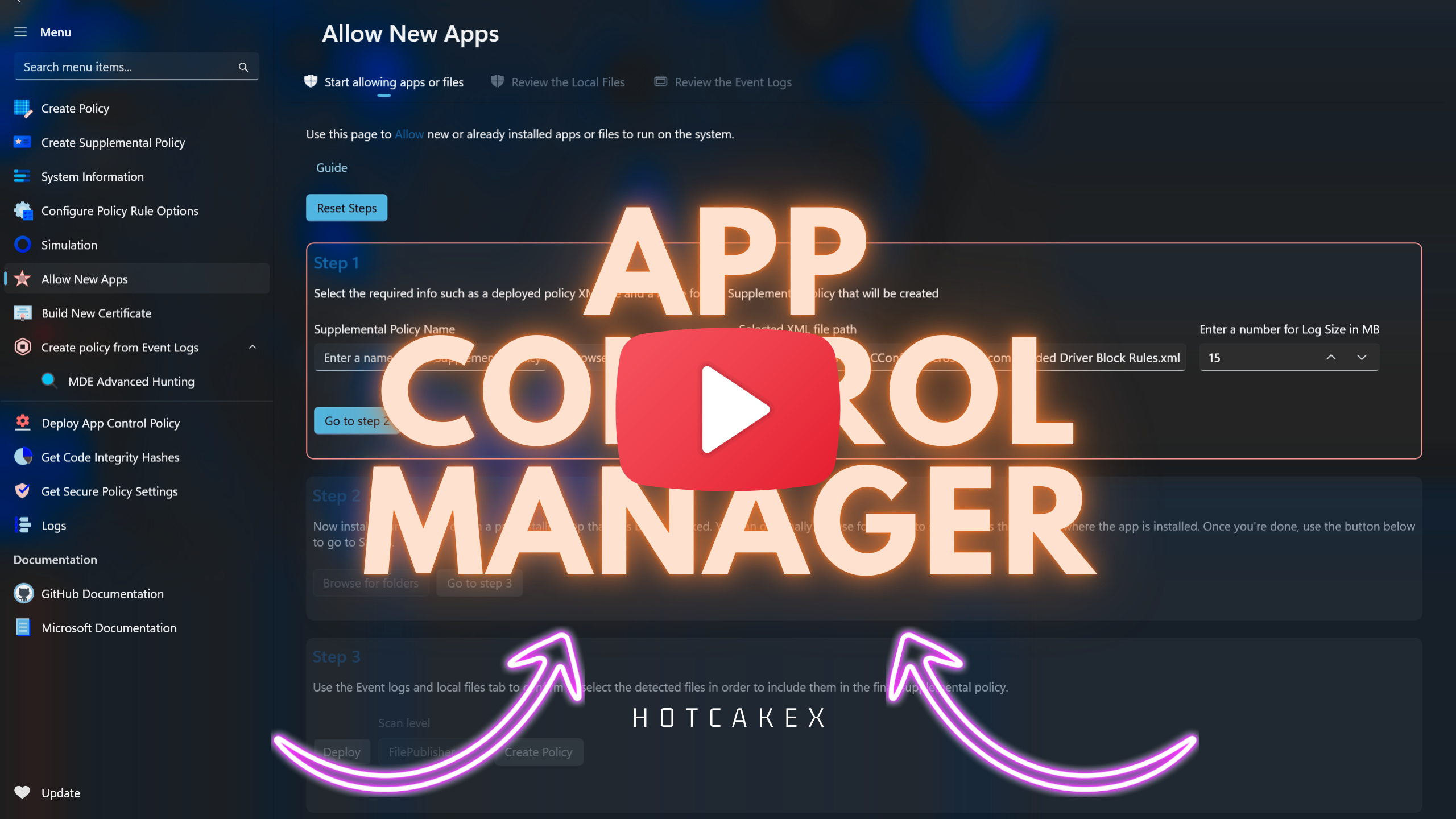-
-
Notifications
You must be signed in to change notification settings - Fork 232
AppControl Manager
AppControl Manager is a modern secure app that provides easy to use graphical user interface to manage App Control and Code Integrity on your local or remote devices.
It always stays up to date with the latest security patches and provides constant and consistent maintenance and support.
⚡What is App Control? Check Out This Article ⚡

AppControl Manager is available on the Microsoft Store. This is the easiest and recommended way to install it. You will use Microsoft Store to receive future updates.
Use the following PowerShell command as Admin, it will automatically download the latest MSIXBundle file from this repository's release page and install it for you.
(irm 'https://raw.githubusercontent.com/HotCakeX/Harden-Windows-Security/main/Harden-Windows-Security.ps1')+'AppControl'|iexYou can utilize Winget to automate the installation of the AppControl Manager. It will use the Microsoft Store source.
winget install --id 9PNG1JDDTGP8 --exact --accept-package-agreements --accept-source-agreements --force --source msstorePlease feel free to open a discussion if you have any questions about the build process, security, how to use or have feedbacks. Source code on this repository
- Windows 11 24H2
- Windows 11 23H2
- Windows 11 22H2
- Windows Server 2025
- Secure and transparent development and build process.
- Built using WinUI3 / XAML / C#.
- Built using the latest .NET SDK.
- Powered by the WinAppSDK (formerly Project Reunion).
- Packaged with the modern MSIX format.
- Incorporates the Mica material design for backgrounds.
- Adopts the Windows 11 Fluent design system.
- Fast execution and startup time.
- 0 required dependency.
- 0 Third-party library or file used.
- 0 Telemetry or data collection.
- 0 Windows Registry changes.
- 100% clean uninstallation.
- 100% open-source and free to use.
- Natively supports X64 and ARM64 architectures.
- Full Trimming and Native AOT support.
-
 Create AppControl Policy
Create AppControl Policy
-
 Create Supplemental Policy
Create Supplemental Policy
-
 System Information
System Information
-
 Configure Policy Rule Options
Configure Policy Rule Options
-
 Policy Editor
Policy Editor
-
 Simulation
Simulation
-
 Allow New Apps
Allow New Apps
-
 Build New Certificate
Build New Certificate
-
 Create Policy From Event Logs
Create Policy From Event Logs
-
 Create Policy From MDE Advanced Hunting
Create Policy From MDE Advanced Hunting
-
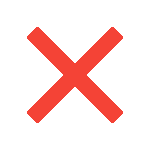 Create Deny Policy
Create Deny Policy
-
 Merge App Control Policies
Merge App Control Policies
-
 Deploy App Control Policy
Deploy App Control Policy
-
 Get Code Integrity Hashes
Get Code Integrity Hashes
-
 Get Secure Policy Settings
Get Secure Policy Settings
-
 Update
Update
-
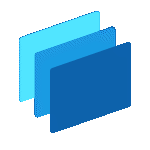 Sidebar
Sidebar
-
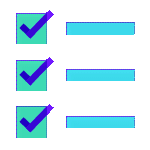 Validate Policies
Validate Policies
-
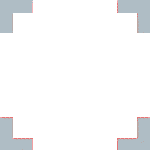 View File Certificates
View File Certificates
-
 Microsoft Graph
Microsoft Graph
More features will come very quickly in the near future.
The AppControl Manager fully supports the following languages. You can request for more languages to be supported.
-
English
-
Hebrew
-
Greek
-
Hindi
-
Malayalam
-
Arabic
-
Spanish
-
Polish
Important
The AppControl Manager application is built publicly using a GitHub Workflow and uploaded to the GitHub release. The action uses Artifact Attestation and SBOM (Software Bill of Materials) generation to comply with the highest security standards such as SLSA level 3. The source code as well as the package is uploaded to Virus Total automatically. Also GitHub's CodeQL Advanced workflow with extended security model scans the entire repository. All of the dependencies of any project in this repository are uploaded to GitHub and are available in the Dependency Graph.
Security is paramount when selecting any application designed to safeguard your systems. The last thing you want is a security-focused tool that inadvertently expands your attack surface or one that doesn't prioritize security at its core.
AppControl Manager is engineered with a security-first approach from the ground up. It's crafted specifically for defense teams, yet its design has been rigorously shaped with a keen awareness of potential offensive strategies, ensuring resilience against emerging threats.
-
The AppControl Manager does not rely on any 3rd party component or dependency. All the logics are built securely and specifically for the app.
-
Any file(s) the AppControl Manager ever produces, uses or expects is only from an Administrator-protected location in
C:\Program Files\AppControl Manager. -
The AppControl Manager supports process mitigations / Exploit Protections such as:
Blocking low integrity images,Blocking remote images,Blocking untrusted fonts,Strict Control Flow Guard,Disabling extension points,Export Address Filtering,Hardware enforced stack protection,Import Address Filtering,Validate handle usage,Validate stack integrity. -
The AppControl Manager always uses the latest .NET SDK and NuGet package versions, ensuring all the security patches released by Microsoft will be included.
-
The entire codebase is thoroughly commented, allowing code reviewers to effortlessly examine and verify every aspect of AppControl Manager's source code.
-
AppControl Manager leverages MSAL from Microsoft to manage Microsoft 365 authentications. This industry-standard library adheres to best practices for secure authentication token management.
-
AppControl Manager operates exclusively within the "AppControl Manager" directory located in the
Program Filesdirectory for all read and write operations. No data is accessed or modified outside this directory. This design ensures that non-elevated processes, unauthorized software, or unprivileged malware on the system cannot alter the policies you create, the certificates you generate, or the CIP binary files you deploy. -
AppControl Manager employs MediumIL (Medium Integrity Level) when running as an Administrator, ensuring that non-elevated processes cannot access its memory or attach debuggers. Given that the app handles sensitive information—such as Microsoft 365 authentication tokens stored in private variables—this design decision safeguards these tokens from unauthorized, unelevated access or tampering.
-
Administrator privileges are required for scanning Code Integrity and AppLocker logs. These scans are integral to several application functions, providing enhanced insights and enabling the generation of precise supplemental policies tailored to your needs.
-
Deploying, removing, modifying, or checking the status of policies also necessitates Administrator privileges to ensure secure and reliable execution of these operations.
-
Creating scheduled tasks that run as SYSTEM account requires Administrator privilege. This feature is used in places such as Creating auto-update task for Microsoft Recommended driver block rules or when Allowing new apps.
Every new instance of the app that is launched creates a new StagingArea directory in the location below (if needed) with the Date and Time of that moment appended to it:
C:\Program Files\AppControl Manager\StagingArea[+ current Date Time]
Additionally, each applicable feature of the AppControl Manager that you start using will generate a uniquely named subdirectory within the StagingArea to store its temporary files (if needed). Upon closing the application, the entire StagingArea directory, along with its contents, will be automatically deleted. These files are utilized by the application for tasks such as creating policies, storing temporary scan results, and other related functions.
The User Configurations directory is located in the following location:
C:\Program Files\AppControl Manager
Everything the AppControl Manager creates/generates will be saved in that directory or one of its sub-directories, such as:
- XML policy files
- CIP files
- Generated certificates
- Automatically acquired SignTool.exe
- Logs
- User Configurations JSON file
- Temporary files (Staging Areas)
Here is the complete list of all of the URLs the AppControl Manager application connects to (or is mentioned in the User Interface) with proper justification for each of them.
| URL | Justification |
|---|---|
| https://api.nuget.org/v3-flatcontainer/ | To access Microsoft NuGet repository to download SignTool.exe |
| https://aka.ms/VulnerableDriverBlockList | To download the Microsoft Recommended Drivers Block List |
| https://api.github.com/repos/MicrosoftDocs/windows-itpro-docs/commits | To check the latest commit details of the Microsoft Recommended Drivers Block List and display them to the user on the UI |
| https://raw.githubusercontent.com/MicrosoftDocs/windows-itpro-docs/refs/heads/public/windows/security/application-security/application-control/app-control-for-business/design/applications-that-can-bypass-appcontrol.md | Source for the Microsoft Recommended User-Mode Block Rules |
| https://raw.githubusercontent.com/MicrosoftDocs/windows-itpro-docs/refs/heads/public/windows/security/application-security/application-control/app-control-for-business/design/microsoft-recommended-driver-block-rules.md | Source for the Microsoft Recommended Drivers Block Rules |
| https://raw.githubusercontent.com/HotCakeX/Harden-Windows-Security/refs/heads/main/AppControl%20Manager/MSIXBundleDownloadURL.txt | The file on this repository that contains the download link to the latest version of the AppControl Manager. That text file is updated via automated GitHub action workflow that securely builds and uploads the MSIXBundle package to the GitHub releases. |
| https://raw.githubusercontent.com/HotCakeX/Harden-Windows-Security/refs/heads/main/AppControl%20Manager/version.txt | The latest available version of the AppControl Manager application. That text file is updated via automated GitHub action workflow that securely builds and uploads the MSIXBundle package to the GitHub releases. |
| https://github.com/HotCakeX/Harden-Windows-Security/wiki/Introduction | The link that opens in the GitHub documentations page in the app via the built-in WebView 2 |
| https://learn.microsoft.com/windows/security/application-security/application-control/app-control-for-business/appcontrol | The link that opens in the Microsoft documentations page in the app via the built-in WebView 2 |
| https://github.com/HotCakeX/Harden-Windows-Security/releases | During the update process, this link that is for the GitHub releases will be displayed on the update page as a quick way to read the release notes |
| https://github.com/HotCakeX/Harden-Windows-Security/wiki/AppControl-Manager | Will be displayed on the Update page when a new version is available and being downloaded |
| https://github.com/HotCakeX/Harden-Windows-Security/issues/new/choose | Link for the "Send Feedback" button at the bottom of the about section in settings |
| https://github.com/HotCakeX/Harden-Windows-Security | Mentioned in the Links section at the bottom of the About section in Settings |
| https://github.com/HotCakeX/Harden-Windows-Security/wiki/AppControl-Manager | Mentioned in the Links section at the bottom of the About section in Settings |
| https://spynetgirl.github.io/ | Mentioned in the Links section at the bottom of the About section in Settings |
| https://www.youtube.com/@hotcakex | Mentioned in the Links section at the bottom of the About section in Settings |
| https://x.com/CyberCakeX | Mentioned in the Links section at the bottom of the About section in Settings |
| https://icons8.com | Mentioned in the Links section at the bottom of the About section in Settings as credit |
| https://graph.microsoft.com | Used when signing into your Azure tenant for uploading policies to Intune |
-
Download this PowerShell script.
-
Have
SignTool.exe. You can find it in here if you don't already have it. -
Download the latest MSIXBundle package of the AppControl Manager from the GitHub releases or build it from the source code yourself.
-
Start an elevated PowerShell and import the script file via
Import-Module "Path to script file". -
Use the following syntax to Install the AppControl Manager
AppControl -MSIXBundlePath "Path To the MSIXBundle" -SignTool "Path to signtool.exe" -VerboseWarning
The following only happens during GitHub installation method, when you run the one-liner script to install the AppControl Manager then the steps described below will automatically run. However, if you choose to install the AppControl Manager from the Microsoft Store then the following steps are not necessary and will not be used.
The installation process for AppControl Manager is uniquely streamlined. When you execute the PowerShell one-liner command mentioned above, it initiates a file containing the AppControl function, which serves as the bootstrapper script. This script is thoroughly documented, with detailed explanations and justifications for each step, as outlined below:
-
The latest version of the AppControl Manager MSIXBundle package is securely downloaded from the GitHub release page, where it is built publicly with full artifact attestation and SBOMs.
-
The
SignTool.exeutility is sourced directly from Microsoft by retrieving the associated Nuget package, ensuring a trusted origin. -
A secure, on-device code-signing certificate is then generated. This certificate, managed by the Microsoft-signed
SignTool.exe, is used to sign the MSIXBundle package obtained from GitHub. -
The private key of the certificate is non-exportable, never written on the disk and is securely discarded once signing is complete, leaving only the public key on the device to allow AppControl Manager to function properly on the system and prevent the certificate from being able to sign anything else.
-
The entire process is designed to leave no residual files. Each time the script runs, any certificates from previous executions are detected and removed, ensuring a clean system.
-
Finally, the
AppControlManager.dllandAppControlManager.exefiles are added to the Attack Surface Reduction (ASR) exclusions to prevent ASR rules from blocking these newly released binaries. Previous version exclusions are also removed from the ASRs exclusions list to maintain a clean, streamlined setup for the user.
You can build the AppControl Manager application directly from the source code locally on your device without using any 3rd party tools in a completely automated way.
It will create the MSIXBundle file containing the X64 and ARM64 MSIX packages. You can even optionally chain it with the Bootstrapper script to sign and install the application on your system at the end.
The build process will generate complete log files and you can use the MSBuild Structured Log Viewer to inspect them.
✨ Click/Tap here to see the PowerShell code ✨
# Requires -Version 5.1
# Requires -RunAsAdministrator
function Build_ACM {
param(
[ValidateSet('Store', 'Self')]
[string]$Type,
[bool]$DownloadRepo,
[bool]$InstallDeps,
[bool]$Workflow,
[bool]$UpdateWorkLoads,
[bool]$Install,
[bool]$Upload,
[bool]$X64ONLY
)
[string]$PackageFamilyName = ''
[string]$PackageHashAlgo = ''
[string]$PackagePublisher = ''
[string]$PackageName = ''
[string]$PackagePhoneProductId = ''
[string]$PackagePhonePublisherId = ''
[string]$PackagePublisherDisplayName = ''
Set-ItemProperty -Path 'HKLM:\SYSTEM\CurrentControlSet\Control\FileSystem' -Name 'LongPathsEnabled' -Value 1 -Force
if ($Type -eq 'Store') {
$PackageFamilyName = 'VioletHansen.AppControlManager_ea7andspwdn10'
$PackageHashAlgo = 'SHA256'
$PackagePublisher = 'CN=C62E63B6-6EF1-4F86-B80F-41A725BD0189'
$PackageName = 'VioletHansen.AppControlManager'
$PackagePhoneProductId = '4157a676-f4c2-4a8c-a511-b7fb2255c6f5'
$PackagePhonePublisherId = '387464d6-cb95-4e5f-9c8f-f153a4855fb2'
$PackagePublisherDisplayName = 'Violet Hansen'
}
else {
$PackageFamilyName = 'AppControlManager_sadt7br7jpt02'
$PackageHashAlgo = 'SHA512'
$PackagePublisher = 'CN=SelfSignedCertForAppControlManager'
$PackageName = 'AppControlManager'
$PackagePhoneProductId = '199a23ec-7cb6-4ab5-ab50-8baca348bc79'
$PackagePhonePublisherId = '00000000-0000-0000-0000-000000000000'
$PackagePublisherDisplayName = 'SelfSignedCertForAppControlManager'
}
$ErrorActionPreference = 'Stop'
# Start the stopwatch
$Stopwatch = [System.Diagnostics.Stopwatch]::StartNew()
[System.String]$script:AppControlManagerDirectory
if ($DownloadRepo) {
[System.String]$BranchName = 'main'
[System.String]$RepoName = 'Harden-Windows-Security'
[System.String]$RepoUrl = "https://github.com/HotCakeX/$RepoName/archive/refs/heads/$BranchName.zip"
[System.String]$ZipPath = [System.IO.Path]::Combine($env:TEMP, "$RepoName.zip")
[System.String]$InitialWorkingDirectory = $PWD.Path
$script:AppControlManagerDirectory = [System.IO.Path]::Combine($InitialWorkingDirectory, "$RepoName-$BranchName", 'AppControl Manager')
if (Test-Path -Path $script:AppControlManagerDirectory -PathType Container) {
Remove-Item -Path $script:AppControlManagerDirectory -Recurse -Force
}
Invoke-WebRequest -Uri $RepoUrl -OutFile $ZipPath
Expand-Archive -Path $ZipPath -DestinationPath $InitialWorkingDirectory -Force
Remove-Item -Path $ZipPath -Force
Set-Location -Path $script:AppControlManagerDirectory
}
else {
$script:AppControlManagerDirectory = $PWD.Path
}
if ($InstallDeps) {
# Install Winget if it doesn't exist
if (!(Get-Command -Name 'winget.exe' -ErrorAction Ignore)) {
# Retrieve the latest Winget release information
$WingetReleases = Invoke-RestMethod -Uri 'https://api.github.com/repos/microsoft/winget-cli/releases'
$LatestRelease = $WingetReleases | Select-Object -First 1
# Direct links to the latest Winget release assets
[string]$WingetURL = $LatestRelease.assets.browser_download_url | Where-Object -FilterScript { $_.EndsWith('.msixbundle') } | Select-Object -First 1
[string]$WingetLicense = $LatestRelease.assets.browser_download_url | Where-Object -FilterScript { $_.EndsWith('License1.xml') } | Select-Object -First 1
[string]$LatestWingetReleaseDependenciesZipURL = $LatestRelease.assets.browser_download_url | Where-Object -FilterScript { $_.EndsWith('DesktopAppInstaller_Dependencies.zip') } | Select-Object -First 1
[hashtable]$Downloads = @{
# 'Winget.msixbundle' = 'https://aka.ms/getwinget' This is updated slower than the GitHub release
'DesktopAppInstaller_Dependencies.zip' = $LatestWingetReleaseDependenciesZipURL
'Winget.msixbundle' = $WingetURL
'License1.xml' = $WingetLicense
}
$Downloads.GetEnumerator() | ForEach-Object -Parallel {
Invoke-RestMethod -Uri $_.Value -OutFile $_.Key
}
Expand-Archive -Path 'DesktopAppInstaller_Dependencies.zip' -DestinationPath .\ -Force
# Required to update the Winget
Stop-Process -Name 'WindowsTerminal' -Force -ErrorAction Ignore
# Get the paths to all of the dependencies
[string[]]$DependencyPaths = (Get-ChildItem -Path .\x64 -Filter '*.appx' -File -Force).FullName
Add-AppxProvisionedPackage -Online -PackagePath 'Winget.msixbundle' -DependencyPackagePath $DependencyPaths -LicensePath 'License1.xml'
Add-AppPackage -Path 'Winget.msixbundle' -DependencyPath "$($DependencyPaths[0])", "$($DependencyPaths[1])" -ForceTargetApplicationShutdown -ForceUpdateFromAnyVersion
}
Write-Host -Object 'The version of the Winget currently in use:'
Write-Host -Object (winget --version)
winget source update
Write-Host -Object "`nInstalling Rust toolchain" -ForegroundColor Magenta
$null = winget install --id Rustlang.Rustup --exact --accept-package-agreements --accept-source-agreements --uninstall-previous --force --source winget
if ($LASTEXITCODE -ne 0) { throw [System.InvalidOperationException]::New("Failed to install the Rust toolchain: $LASTEXITCODE") }
Write-Host -Object "`nInstalling .NET SDK" -ForegroundColor Magenta
$null = winget install --id Microsoft.DotNet.SDK.Preview --exact --accept-package-agreements --accept-source-agreements --uninstall-previous --force --source winget
if ($LASTEXITCODE -ne 0) { throw [System.InvalidOperationException]::New("Failed to install .NET SDK: $LASTEXITCODE") }
Write-Host -Object "`nInstalling Visual Studio Build Tools" -ForegroundColor Magenta
# Downloads the online installer and automatically runs it and installs the build tools
# https://learn.microsoft.com/windows/apps/windows-app-sdk/set-up-your-development-environment
# https://learn.microsoft.com/visualstudio/install/workload-component-id-vs-build-tools
# https://learn.microsoft.com/visualstudio/install/use-command-line-parameters-to-install-visual-studio
# https://learn.microsoft.com/visualstudio/install/workload-component-id-vs-community
winget install --id Microsoft.VisualStudio.2022.BuildTools --exact --accept-package-agreements --accept-source-agreements --uninstall-previous --force --source winget --override '--force --wait --passive --add Microsoft.VisualStudio.Workload.VCTools --add Microsoft.VisualStudio.Workload.MSBuildTools --add Microsoft.VisualStudio.Workload.UniversalBuildTools --add Microsoft.VisualStudio.Component.VC.Tools.x86.x64 --add Microsoft.VisualStudio.Component.Windows11SDK.26100 --includeRecommended --add Microsoft.VisualStudio.Component.VC.Tools.ARM64'
if ($LASTEXITCODE -ne 0) { throw [System.InvalidOperationException]::New('Failed to install Visual Studio Build Tools') }
winget install --id Microsoft.VCRedist.2015+.x64 --exact --accept-package-agreements --accept-source-agreements --uninstall-previous --force --source winget
}
# Refresh the environment variables so the current session detects the new dotnet installation
$Env:Path = [System.Environment]::GetEnvironmentVariable('Path', [System.EnvironmentVariableTarget]::Machine) + ';' +
[System.Environment]::GetEnvironmentVariable('Path', [System.EnvironmentVariableTarget]::User)
# https://github.com/Microsoft/vswhere/wiki/Start-Developer-Command-Prompt#using-powershell
$installationPath = . 'C:\Program Files (x86)\Microsoft Visual Studio\Installer\vswhere.exe' -prerelease -latest -property installationPath
if ($installationPath -and (Test-Path -Path "$installationPath\Common7\Tools\vsdevcmd.bat" -PathType Leaf)) {
& "${env:COMSPEC}" /s /c "`"$installationPath\Common7\Tools\vsdevcmd.bat`" -no_logo && set" | ForEach-Object -Process {
$name, $value = $_ -split '=', 2
Set-Content -Path env:\"$name" -Value $value -Force
Write-Host -Object "Setting environment variable: $name=$value"
}
}
# Remove any possible existing directories
Remove-Item -Path .\MSIXOutputX64 -Recurse -Force -ErrorAction Ignore
Remove-Item -Path .\MSIXOutputARM64 -Recurse -Force -ErrorAction Ignore
Remove-Item -Path .\MSIXBundleOutput -Recurse -Force -ErrorAction Ignore
Remove-Item -Path .\bin -Recurse -Force -ErrorAction Ignore
Remove-Item -Path .\obj -Recurse -Force -ErrorAction Ignore
if ($UpdateWorkLoads) {
# Update the workloads
dotnet workload update
dotnet workload config --update-mode workload-set
dotnet workload update
if ($LASTEXITCODE -ne 0) { throw [System.InvalidOperationException]::New("Failed updating the workloads. Exit Code: $LASTEXITCODE") }
}
Write-Host -Object "`nChecking .NET info`n`n" -ForegroundColor Magenta
dotnet --info
Write-Host -Object "`nListing installed .NET SDKs`n`n" -ForegroundColor Magenta
dotnet --list-sdks
function Find-mspdbcmf {
# "-products *" is necessary to detect BuildTools too
[string]$VisualStudioPath = . 'C:\Program Files (x86)\Microsoft Visual Studio\Installer\vswhere.exe' -prerelease -latest -property resolvedInstallationPath -products *
[string]$BasePath = [System.IO.Path]::Combine($VisualStudioPath, 'VC', 'Tools', 'MSVC')
# Get all subdirectories under the base path
[System.String[]]$VersionDirs = [System.IO.Directory]::GetDirectories($BasePath)
# Initialize the highest version with a minimal version value.
[System.Version]$HighestVersion = [System.Version]::New('0.0.0.0')
[System.String]$HighestVersionFolder = $null
# Loop through each directory to find the highest version folder.
foreach ($Dir in $VersionDirs) {
# Extract the folder name
[System.String]$FolderName = [System.IO.Path]::GetFileName($Dir)
[System.Version]$CurrentVersion = $null
# Try parsing the folder name as a Version.
if ([System.Version]::TryParse($FolderName, [ref] $CurrentVersion)) {
# Compare versions
if ($CurrentVersion.CompareTo($HighestVersion) -gt 0) {
$HighestVersion = $CurrentVersion
$HighestVersionFolder = $FolderName
}
}
}
# If no valid version folder is found
if (!$HighestVersionFolder) {
throw [System.IO.DirectoryNotFoundException]::New("No valid version directories found in $BasePath")
}
# Combine the base path, the highest version folder, the architecture folder, and the file name.
[System.String]$mspdbcmfPath = [System.IO.Path]::Combine($BasePath, $HighestVersionFolder, 'bin', 'Hostx64', 'x64', 'mspdbcmf.exe')
if (![System.IO.File]::Exists($mspdbcmfPath)) {
throw [System.IO.FileNotFoundException]::New("mspdbcmf.exe not found at $mspdbcmfPath")
}
return $mspdbcmfPath
}
[string]$mspdbcmfPath = Find-mspdbcmf
function Find-MSBuild {
# "-products *" is necessary to detect BuildTools too
[string]$VisualStudioPath = . 'C:\Program Files (x86)\Microsoft Visual Studio\Installer\vswhere.exe' -prerelease -latest -property resolvedInstallationPath -products *
[string]$MSBuildPath = [System.IO.Path]::Combine($VisualStudioPath, 'MSBuild', 'Current', 'Bin', 'MSBuild.exe')
if (![System.IO.File]::Exists($MSBuildPath)) {
throw [System.IO.FileNotFoundException]::New("MSBuild.exe not found at $MSBuildPath")
}
return $MSBuildPath
}
[string]$MSBuildPath = Find-MSBuild
#region --- Compile C++ projects ---
### ComManager
. $MSBuildPath 'eXclude\ComManager\ComManager.slnx' /p:Configuration=Release /p:Platform=x64 /target:"clean;Rebuild"
if ($LASTEXITCODE -ne 0) { throw [System.InvalidOperationException]::New("Failed building MS Defender solution for X64. Exit Code: $LASTEXITCODE") }
if (!$X64ONLY) {
. $MSBuildPath 'eXclude\ComManager\ComManager.slnx' /p:Configuration=Release /p:Platform=arm64 /target:"clean;Rebuild"
if ($LASTEXITCODE -ne 0) { throw [System.InvalidOperationException]::New("Failed building MS Defender solution for ARM64. Exit Code: $LASTEXITCODE") }
}
### Shell
[string]$newPFN = "$PackageFamilyName!App"
[string]$content = Get-Content 'eXclude\Shell\Shell.cpp' -Raw
[string]$content = $content -replace 'static constexpr LPCWSTR APP_CONTROL_MANAGER_PFN = L"[^"]*";', "static constexpr LPCWSTR APP_CONTROL_MANAGER_PFN = L`"$newPFN`";"
$content | Set-Content 'eXclude\Shell\Shell.cpp' -NoNewline -Force
. $MSBuildPath 'eXclude\Shell\Shell.slnx' /p:Configuration=Release /p:Platform=x64 /target:"clean;Rebuild"
if ($LASTEXITCODE -ne 0) { throw [System.InvalidOperationException]::New("Failed building the Shell solution for X64. Exit Code: $LASTEXITCODE") }
if (!$X64ONLY) {
. $MSBuildPath 'eXclude\Shell\Shell.slnx' /p:Configuration=Release /p:Platform=arm64 /target:"clean;Rebuild"
if ($LASTEXITCODE -ne 0) { throw [System.InvalidOperationException]::New("Failed building the Shell solution for ARM64. Exit Code: $LASTEXITCODE") }
}
#endregion
#region --- RUST projects ---
# Uncomment this once stable toolchain supports ehcont security feature, till then we use nightly only
# rustup default stable
rustup default nightly
if ($LASTEXITCODE -ne 0) { throw [System.InvalidOperationException]::New("Failed setting Rust toolchain to Stable. Exit Code: $LASTEXITCODE") }
if (!$X64ONLY) {
rustup target add aarch64-pc-windows-msvc
if ($LASTEXITCODE -ne 0) { throw [System.InvalidOperationException]::New("Failed adding aarch64-pc-windows-msvc target to Rust toolchain. Exit Code: $LASTEXITCODE") }
}
rustup target add x86_64-pc-windows-msvc
if ($LASTEXITCODE -ne 0) { throw [System.InvalidOperationException]::New("Failed adding x86_64-pc-windows-msvc target to Rust toolchain. Exit Code: $LASTEXITCODE") }
rustup update
if ($LASTEXITCODE -ne 0) { throw [System.InvalidOperationException]::New("Failed updating Rust. Exit Code: $LASTEXITCODE") }
cargo version
if ($LASTEXITCODE -ne 0) { throw [System.InvalidOperationException]::New("Failed checking for Rust version. Exit Code: $LASTEXITCODE") }
[string]$Current_Location = (Get-Location).Path
Set-Location -Path '.\eXclude\Rust Interop Library'
if (Test-Path -PathType Leaf -LiteralPath 'Cargo.lock') {
Remove-Item -Force -LiteralPath 'Cargo.lock'
}
rustup toolchain install nightly
if ($LASTEXITCODE -ne 0) { throw [System.InvalidOperationException]::New("Failed installing nightly Rust toolchain. Exit Code: $LASTEXITCODE") }
rustup default nightly
if ($LASTEXITCODE -ne 0) { throw [System.InvalidOperationException]::New("Failed setting Rust toolchain to Nightly. Exit Code: $LASTEXITCODE") }
rustup component add rust-src --toolchain nightly-x86_64-pc-windows-msvc
if ($LASTEXITCODE -ne 0) { throw [System.InvalidOperationException]::New("Failed adding rust-src component to Nightly toolchain. Exit Code: $LASTEXITCODE") }
rustup update
if ($LASTEXITCODE -ne 0) { throw [System.InvalidOperationException]::New("Failed updating Rust. Exit Code: $LASTEXITCODE") }
cargo version
if ($LASTEXITCODE -ne 0) { throw [System.InvalidOperationException]::New("Failed checking for Rust version. Exit Code: $LASTEXITCODE") }
cargo clean
if ($LASTEXITCODE -ne 0) { throw [System.InvalidOperationException]::New("Failed cleaning the Rust project. Exit Code: $LASTEXITCODE") }
cargo update --verbose
if ($LASTEXITCODE -ne 0) { throw [System.InvalidOperationException]::New("Failed updating Rust. Exit Code: $LASTEXITCODE") }
cargo tree
rustup show active-toolchain
if ($LASTEXITCODE -ne 0) { throw [System.InvalidOperationException]::New("Failed showing active Rust toolchain. Exit Code: $LASTEXITCODE") }
cargo build_x64
if ($LASTEXITCODE -ne 0) { throw [System.InvalidOperationException]::New("Failed building x64 Rust Interop project. Exit Code: $LASTEXITCODE") }
if (!$X64ONLY) {
cargo build_arm64
if ($LASTEXITCODE -ne 0) { throw [System.InvalidOperationException]::New("Failed building ARM64 Rust Interop project. Exit Code: $LASTEXITCODE") }
}
Set-Location -Path $Current_Location
#endregion
#region XML Modifications
[string]$CsProjFilePath = (Resolve-Path -Path '.\AppControl Manager.csproj').Path
[string]$AppxManifestFilePath = (Resolve-Path -Path '.\Package.appxmanifest').Path
# Adjust the Digest Algorithm based on the package source
[xml]$ProjXMLContent = Get-Content -Path $CsProjFilePath -Force
# Grab ALL existing nodes, wherever they are
$nodes = $ProjXMLContent.SelectNodes('//AppxPackageSigningTimestampDigestAlgorithm')
foreach ($node in $nodes) {
$node.InnerText = $PackageHashAlgo
}
$ProjXMLContent.Save($CsProjFilePath)
# Configure the Package Manifest Dits
[xml]$AppxManifestContent = Get-Content -Path $AppxManifestFilePath -Force
$ns = New-Object System.Xml.XmlNamespaceManager($AppxManifestContent.NameTable)
$ns.AddNamespace('ns', 'http://schemas.microsoft.com/appx/manifest/foundation/windows10')
$ns.AddNamespace('mp', 'http://schemas.microsoft.com/appx/2014/phone/manifest')
# Update the <Identity> attributes
$identity = $AppxManifestContent.SelectSingleNode('/ns:Package/ns:Identity', $ns)
$identity.SetAttribute('Name', $PackageName)
$identity.SetAttribute('Publisher', $PackagePublisher)
# Update the <mp:PhoneIdentity> attributes
$phoneId = $AppxManifestContent.SelectSingleNode('/ns:Package/mp:PhoneIdentity', $ns)
$phoneId.SetAttribute('PhoneProductId', $PackagePhoneProductId)
$phoneId.SetAttribute('PhonePublisherId', $PackagePhonePublisherId)
# Update the <PublisherDisplayName> element
$pubDisplay = $AppxManifestContent.SelectSingleNode('/ns:Package/ns:Properties/ns:PublisherDisplayName', $ns)
$pubDisplay.InnerText = $PackagePublisherDisplayName
$AppxManifestContent.Save($AppxManifestFilePath)
#endregion XML Modifications
# https://learn.microsoft.com/dotnet/core/tools/dotnet-build
# https://learn.microsoft.com/visualstudio/msbuild/msbuild-command-line-reference
# https://learn.microsoft.com/visualstudio/msbuild/common-msbuild-project-properties
# Copy the X64 components to the directory before the build starts
Copy-Item -Path '.\eXclude\Shell\x64\Release\Shell.dll' -Destination 'Shell' -Force
Copy-Item -Path '.\eXclude\ComManager\x64\Release\ComManager.exe' -Destination '.\CppInterop\ComManager.exe' -Force
# Generate for X64 architecture
dotnet clean 'AppControl Manager.csproj' --configuration Release
dotnet build 'AppControl Manager.csproj' --configuration Release --verbosity minimal /p:Platform=x64 /p:RuntimeIdentifier=win-x64
if ($LASTEXITCODE -ne 0) { throw [System.InvalidOperationException]::New("Failed building x64 AppControl Manager project. Exit Code: $LASTEXITCODE") }
dotnet msbuild 'AppControl Manager.csproj' /t:Publish /p:Configuration=Release /p:RuntimeIdentifier=win-x64 /p:AppxPackageDir="MSIXOutputX64\" /p:GenerateAppxPackageOnBuild=true /p:Platform=x64 -v:minimal /p:MsPdbCmfExeFullpath=$mspdbcmfPath -bl:X64MSBuildLog.binlog
if ($LASTEXITCODE -ne 0) { throw [System.InvalidOperationException]::New("Failed packaging x64 AppControl Manager project. Exit Code: $LASTEXITCODE") }
if (!$X64ONLY) {
# Copy the ARM64 components to the directory before the build starts
Copy-Item -Path '.\eXclude\Shell\ARM64\Release\Shell.dll' -Destination 'Shell' -Force
Copy-Item -Path '.\eXclude\ComManager\ARM64\Release\ComManager.exe' -Destination '.\CppInterop\ComManager.exe' -Force
# Generate for ARM64 architecture
dotnet clean 'AppControl Manager.csproj' --configuration Release
dotnet build 'AppControl Manager.csproj' --configuration Release --verbosity minimal /p:Platform=ARM64 /p:RuntimeIdentifier=win-arm64
if ($LASTEXITCODE -ne 0) { throw [System.InvalidOperationException]::New("Failed building ARM64 AppControl Manager project. Exit Code: $LASTEXITCODE") }
dotnet msbuild 'AppControl Manager.csproj' /t:Publish /p:Configuration=Release /p:RuntimeIdentifier=win-arm64 /p:AppxPackageDir="MSIXOutputARM64\" /p:GenerateAppxPackageOnBuild=true /p:Platform=ARM64 -v:minimal /p:MsPdbCmfExeFullpath=$mspdbcmfPath -bl:ARM64MSBuildLog.binlog
if ($LASTEXITCODE -ne 0) { throw [System.InvalidOperationException]::New("Failed packaging ARM64 AppControl Manager project. Exit Code: $LASTEXITCODE") }
}
function Get-MSIXFile {
param(
[System.String]$BasePath,
[System.String]$FolderPattern,
[System.String]$FileNamePattern,
[System.String]$ErrorMessageFolder,
[System.String]$ErrorMessageFile
)
# Get all subdirectories in the base path matching the folder pattern
[System.String[]]$Folders = [System.IO.Directory]::GetDirectories($BasePath)
[System.String]$DetectedFolder = $null
foreach ($Folder in $Folders) {
if ([System.Text.RegularExpressions.Regex]::IsMatch($Folder, $FolderPattern)) {
$DetectedFolder = $Folder
break
}
}
if (!$DetectedFolder) {
throw [System.InvalidOperationException]::New($ErrorMessageFolder)
}
# Get the full path of the first file matching the file name pattern inside the found folder
[System.String[]]$Files = [System.IO.Directory]::GetFiles($DetectedFolder)
[System.String]$DetectedFile = $null
foreach ($File in $Files) {
if ([System.Text.RegularExpressions.Regex]::IsMatch($File, $FileNamePattern)) {
$DetectedFile = $File
break
}
}
if (!$DetectedFile) {
throw [System.InvalidOperationException]::New($ErrorMessageFile)
}
return $DetectedFile
}
#region Finding X64 outputs
[System.String]$FinalMSIXX64Path = Get-MSIXFile -BasePath ([System.IO.Path]::Combine($PWD.Path, 'MSIXOutputX64')) -FolderPattern 'AppControl Manager_\d+\.\d+\.\d+\.\d+_x64_Test' -FileNamePattern 'AppControl Manager_\d+\.\d+\.\d+\.\d+_x64\.msix' -ErrorMessageFolder 'Could not find the directory for X64 MSIX file' -ErrorMessageFile 'Could not find the X64 MSIX file'
[System.String]$FinalMSIXX64Name = [System.IO.Path]::GetFileName($FinalMSIXX64Path)
[System.String]$FinalMSIXX64SymbolPath = Get-MSIXFile -BasePath ([System.IO.Path]::Combine($PWD.Path, 'MSIXOutputX64')) -FolderPattern 'AppControl Manager_\d+\.\d+\.\d+\.\d+_x64_Test' -FileNamePattern 'AppControl Manager_\d+\.\d+\.\d+\.\d+_x64\.appxsym' -ErrorMessageFolder 'Could not find the directory for X64 symbol file' -ErrorMessageFile 'Could not find the X64 symbol file'
[System.String]$FinalMSIXX64SymbolName = [System.IO.Path]::GetFileName($FinalMSIXX64SymbolPath)
#endregion
if (!$X64ONLY) {
#region Finding ARM64 outputs
[System.String]$FinalMSIXARM64Path = Get-MSIXFile -BasePath ([System.IO.Path]::Combine($PWD.Path, 'MSIXOutputARM64')) -FolderPattern 'AppControl Manager_\d+\.\d+\.\d+\.\d+_arm64_Test' -FileNamePattern 'AppControl Manager_\d+\.\d+\.\d+\.\d+_arm64\.msix' -ErrorMessageFolder 'Could not find the directory for ARM64 MSIX file' -ErrorMessageFile 'Could not find the ARM64 MSIX file'
[System.String]$FinalMSIXARM64Name = [System.IO.Path]::GetFileName($FinalMSIXARM64Path)
[System.String]$FinalMSIXARM64SymbolPath = Get-MSIXFile -BasePath ([System.IO.Path]::Combine($PWD.Path, 'MSIXOutputARM64')) -FolderPattern 'AppControl Manager_\d+\.\d+\.\d+\.\d+_arm64_Test' -FileNamePattern 'AppControl Manager_\d+\.\d+\.\d+\.\d+_arm64\.appxsym' -ErrorMessageFolder 'Could not find the directory for ARM64 symbol file' -ErrorMessageFile 'Could not find the ARM64 symbol file'
[System.String]$FinalMSIXARM64SymbolName = [System.IO.Path]::GetFileName($FinalMSIXARM64SymbolPath)
#endregion
}
#region Detect and Validate File Versions
[System.Text.RegularExpressions.Regex]$versionRegexX64 = [System.Text.RegularExpressions.Regex]::New('AppControl Manager_(\d+\.\d+\.\d+\.\d+)_x64\.msix')
if (!$X64ONLY) {
[System.Text.RegularExpressions.Regex]$versionRegexARM64 = [System.Text.RegularExpressions.Regex]::New('AppControl Manager_(\d+\.\d+\.\d+\.\d+)_arm64\.msix')
}
[System.Text.RegularExpressions.Match]$MatchX64 = $versionRegexX64.Match($FinalMSIXX64Name)
if (!$X64ONLY) {
[System.Text.RegularExpressions.Match]$MatchARM64 = $versionRegexARM64.Match($FinalMSIXARM64Name)
}
if (!$MatchX64.Success) {
throw [System.InvalidOperationException]::New('Could not detect version from X64 file name')
}
if (!$X64ONLY) {
if (!$MatchARM64.Success) {
throw [System.InvalidOperationException]::New('Could not detect version from ARM64 file name')
}
}
[System.String]$versionX64 = $MatchX64.Groups[1].Value
if (!$X64ONLY) {
[System.String]$versionARM64 = $MatchARM64.Groups[1].Value
if ($versionX64 -ne $versionARM64) {
throw [System.InvalidOperationException]::New('The versions in X64 and ARM64 files do not match')
}
}
# Craft the file name for the MSIX Bundle file
[System.String]$FinalBundleFileName = "AppControl Manager_$versionX64.msixbundle"
#endregion
# Creating the directory where the MSIX packages will be copied to
[System.String]$MSIXBundleOutput = [System.IO.Directory]::CreateDirectory([System.IO.Path]::Combine($script:AppControlManagerDirectory, 'MSIXBundleOutput')).FullName
[System.IO.File]::Copy($FinalMSIXX64Path, [System.IO.Path]::Combine($MSIXBundleOutput, $FinalMSIXX64Name), $true)
if (!$X64ONLY) {
[System.IO.File]::Copy($FinalMSIXARM64Path, [System.IO.Path]::Combine($MSIXBundleOutput, $FinalMSIXARM64Name), $true)
}
# The path to the final MSIX Bundle file
[System.String]$MSIXBundle = [System.IO.Path]::Combine($MSIXBundleOutput, $FinalBundleFileName)
function Get-MakeAppxPath {
[System.String]$BasePath = 'C:\Program Files (x86)\Windows Kits\10\bin'
# Get all subdirectories under the base path
[System.String[]]$VersionDirs = [System.IO.Directory]::GetDirectories($BasePath)
# Initialize the highest version with a minimal version value.
[System.Version]$HighestVersion = [System.Version]::New('0.0.0.0')
[System.String]$HighestVersionFolder = $null
# Loop through each directory to find the highest version folder.
foreach ($Dir in $VersionDirs) {
# Extract the folder name
[System.String]$FolderName = [System.IO.Path]::GetFileName($Dir)
[System.Version]$CurrentVersion = $null
# Try parsing the folder name as a Version.
if ([System.Version]::TryParse($FolderName, [ref] $CurrentVersion)) {
# Compare versions
if ($CurrentVersion.CompareTo($HighestVersion) -gt 0) {
$HighestVersion = $CurrentVersion
$HighestVersionFolder = $FolderName
}
}
}
# If no valid version folder is found
if (!$HighestVersionFolder) {
throw [System.IO.DirectoryNotFoundException]::New("No valid version directories found in $BasePath")
}
[string]$CPUArch = @{AMD64 = 'x64'; ARM64 = 'arm64' }[$Env:PROCESSOR_ARCHITECTURE]
if ([System.String]::IsNullOrWhiteSpace($CPUArch)) { throw [System.PlatformNotSupportedException]::New('Only AMD64 and ARM64 architectures are supported.') }
# Combine the base path, the highest version folder, the architecture folder, and the file name.
[System.String]$MakeAppxPath = [System.IO.Path]::Combine($BasePath, $HighestVersionFolder, $CPUArch, 'makeappx.exe')
return $MakeAppxPath
}
[System.String]$MakeAppxPath = Get-MakeAppxPath
if ([System.string]::IsNullOrWhiteSpace($MakeAppxPath)) {
throw [System.IO.FileNotFoundException]::New('Could not find the makeappx.exe')
}
# https://learn.microsoft.com/windows/win32/appxpkg/make-appx-package--makeappx-exe-#to-create-a-package-bundle-using-a-directory-structure
. $MakeAppxPath bundle /d $MSIXBundleOutput /p $MSIXBundle /o /v
if ($LASTEXITCODE -ne 0) { throw [System.InvalidOperationException]::New("MakeAppx failed creating the MSIXBundle. Exit Code: $LASTEXITCODE") }
#Endregion
Write-Host -Object "X64 MSIX File Path: $FinalMSIXX64Path" -ForegroundColor Green
Write-Host -Object "X64 MSIX File Name: $FinalMSIXX64Name" -ForegroundColor Green
Write-Host -Object "X64 Symbols: $FinalMSIXX64SymbolPath" -ForegroundColor Green
if (!$X64ONLY) {
Write-Host -Object "ARM64 MSIX File Path: $FinalMSIXARM64Path" -ForegroundColor Cyan
Write-Host -Object "ARM64 MSIX File Name: $FinalMSIXARM64Name" -ForegroundColor Cyan
Write-Host -Object "ARM64 Symbols: $FinalMSIXARM64SymbolPath" -ForegroundColor Cyan
}
Write-Host -Object "MSIX Bundle File Path: $MSIXBundle" -ForegroundColor Yellow
Write-Host -Object "MSIX Bundle File Name: $FinalBundleFileName" -ForegroundColor Yellow
if ($Workflow) {
[XML]$CSProjXMLContent = Get-Content -Path $CsProjFilePath -Force
[string]$MSIXVersion = $CSProjXMLContent.Project.PropertyGroup.FileVersion
[string]$MSIXVersion = $MSIXVersion.Trim() # It would have trailing whitespaces
if ([string]::IsNullOrWhiteSpace($FinalMSIXX64Path) -or [string]::IsNullOrWhiteSpace($FinalMSIXX64Name) -or [string]::IsNullOrWhiteSpace($MSIXVersion)) { throw 'Necessary info could not be found' }
# Write the MSIXVersion to GITHUB_ENV to set it as an environment variable for the entire workflow
Add-Content -Path ($env:GITHUB_ENV, $env:GITHUB_OUTPUT) -Value "PACKAGE_VERSION=$MSIXVersion"
# Saving the details for the MSIX Bundle file
Add-Content -Path ($env:GITHUB_ENV, $env:GITHUB_OUTPUT) -Value "MSIXBundle_PATH=$MSIXBundle"
Add-Content -Path ($env:GITHUB_ENV, $env:GITHUB_OUTPUT) -Value "MSIXBundle_NAME=$FinalBundleFileName"
# Saving the details of the log files
Add-Content -Path ($env:GITHUB_ENV, $env:GITHUB_OUTPUT) -Value "X64MSBuildLog_PATH=$((Resolve-Path -Path .\X64MSBuildLog.binlog).Path)"
Add-Content -Path ($env:GITHUB_ENV, $env:GITHUB_OUTPUT) -Value "ARM64MSBuildLog_PATH=$((Resolve-Path -Path .\ARM64MSBuildLog.binlog).Path)"
# Saving the details of the X64 symbol file
Add-Content -Path ($env:GITHUB_ENV, $env:GITHUB_OUTPUT) -Value "X64Symbol_PATH=$FinalMSIXX64SymbolPath"
Add-Content -Path ($env:GITHUB_ENV, $env:GITHUB_OUTPUT) -Value "X64Symbol_NAME=$FinalMSIXX64SymbolName"
# Saving the details of the ARM64 symbol file
Add-Content -Path ($env:GITHUB_ENV, $env:GITHUB_OUTPUT) -Value "ARM64Symbol_PATH=$FinalMSIXARM64SymbolPath"
Add-Content -Path ($env:GITHUB_ENV, $env:GITHUB_OUTPUT) -Value "ARM64Symbol_NAME=$FinalMSIXARM64SymbolName"
# https://github.com/microsoft/sbom-tool
# Generating SBOM
Invoke-WebRequest -Uri 'https://github.com/microsoft/sbom-tool/releases/latest/download/sbom-tool-win-x64.exe' -OutFile "${Env:RUNNER_TEMP}\sbom-tool.exe"
# https://github.com/microsoft/sbom-tool/blob/main/docs/sbom-tool-arguments.md
. "${Env:RUNNER_TEMP}\sbom-tool.exe" generate -b $MSIXBundleOutput -bc .\ -pn 'AppControl Manager' -ps 'Violet Hansen' -pv $MSIXVersion -nsb 'https://github.com/HotCakeX/Harden-Windows-Security' -V Verbose -gt true -li true -pm true -D true -lto 80
# Saving the details of the SBOM file
Add-Content -Path ($env:GITHUB_ENV, $env:GITHUB_OUTPUT) -Value "SBOM_PATH=$MSIXBundleOutput/_manifest/spdx_2.2/manifest.spdx.json"
Add-Content -Path ($env:GITHUB_ENV, $env:GITHUB_OUTPUT) -Value 'SBOM_NAME=manifest.spdx.json'
}
if ($Install -and $PackageFamilyName -eq 'AppControlManager_sadt7br7jpt02') {
(Invoke-RestMethod -Uri 'https://raw.githubusercontent.com/HotCakeX/Harden-Windows-Security/main/Harden-Windows-Security.ps1') + "AppControl -Verbose -MSIXBundlePath '$MSIXBundle'" | Invoke-Expression
}
if ($Upload) {
dotnet clean '.\eXclude\PartnerCenter\PartnerCenter.slnx' --configuration Release
dotnet build '.\eXclude\PartnerCenter\PartnerCenter.slnx' --configuration Release --verbosity minimal
dotnet msbuild '.\eXclude\PartnerCenter\PartnerCenter.slnx' /p:Configuration=Release /p:Platform=x64 /p:PublishProfile=win-x64 /t:Publish -v:minimal
[System.String]$TokenEndpoint = $env:PARTNERCENTER_TOKENENDPOINT
[System.String]$ClientId = $env:PARTNERCENTER_CLIENTID
[System.String]$ClientSecret = $env:PARTNERCENTER_CLIENTSECRET
[System.String]$ApplicationId = $env:PARTNERCENTER_APPLICATIONID
[System.String]$PackageFilePath = $MSIXBundle
[System.String]$ReleaseNotesFilePath = (Resolve-Path -Path ReleaseNotes.txt).Path
. '.\eXclude\PartnerCenter\X64Output\PartnerCenter.exe' $TokenEndpoint $ClientId $ClientSecret $ApplicationId $PackageFilePath $ReleaseNotesFilePath
}
if ($null -ne $Stopwatch) {
$Stopwatch.Stop()
$Elapsed = $Stopwatch.Elapsed
[string]$Result = @"
Execution Time:
----------------------------
Total Time : $($Elapsed.ToString('g'))
Hours : $($Elapsed.Hours)
Minutes : $($Elapsed.Minutes)
Seconds : $($Elapsed.Seconds)
Milliseconds : $($Elapsed.Milliseconds)
----------------------------
"@
Write-Host -Object $Result -ForegroundColor Cyan
}
}
# For GitHub workflow 1
# Build_ACM -Type Self -DownloadRepo $false -InstallDeps $false -Workflow $true -UpdateWorkLoads $false -Install $false -Upload $false -X64ONLY $false
# For GitHub workflow 2
# Build_ACM -Type Store -DownloadRepo $false -InstallDeps $false -Workflow $true -UpdateWorkLoads $false -Install $false -Upload $true -X64ONLY $false
# Example of building the app from the source code and installing it on a clean system with self-signed certificate
# Build_ACM -Type Self -DownloadRepo $true -InstallDeps $true -Workflow $false -UpdateWorkLoads $false -Install $true -Upload $false -X64ONLY $false
# Example of building the app from the source code on a clean system and uploading it to the Partner Center
# Build_ACM -Type Store -DownloadRepo $true -InstallDeps $true -Workflow $false -UpdateWorkLoads $false -Install $false -Upload $true -X64ONLY $false
# Local Test - X64 only
# Build_ACM -Type Self -DownloadRepo $false -InstallDeps $false -Workflow $false -UpdateWorkLoads $false -Install $false -Upload $false -X64ONLY $true
# Local Test - ARM64 + X64
# Build_ACM -Type Self -DownloadRepo $false -InstallDeps $false -Workflow $false -UpdateWorkLoads $false -Install $false -Upload $false -X64ONLY $false
- Create AppControl Policy
- Create Supplemental Policy
- System Information
- Configure Policy Rule Options
- Policy Editor
- Simulation
- Allow New Apps
- Build New Certificate
- Create Policy From Event Logs
- Create Policy From MDE Advanced Hunting
- Create Deny Policy
- Merge App Control Policies
- Deploy App Control Policy
- Get Code Integrity Hashes
- Get Secure Policy Settings
- Update
- Sidebar
- Validate Policies
- View File Certificates
- Microsoft Graph
- Protect
- Microsoft Security Baselines
- Microsoft Security Baselines Overrides
- Microsoft 365 Apps Security Baseline
- Microsoft Defender
- Attack Surface Reduction
- Bitlocker
- Device Guard
- TLS Security
- Lock Screen
- User Account Control
- Windows Firewall
- Optional Windows Features
- Windows Networking
- Miscellaneous Configurations
- Windows Update
- Edge Browser
- Certificate Checking
- Country IP Blocking
- Non Admin Measures
- Group Policy Editor
- Manage Installed Apps
- File Reputation
- Audit Policies
- Introduction
- How To Generate Audit Logs via App Control Policies
- How To Create an App Control Supplemental Policy
- The Strength of Signed App Control Policies
- How To Upload App Control Policies To Intune Using AppControl Manager
- How To Create and Maintain Strict Kernel‐Mode App Control Policy
- How to Create an App Control Deny Policy
- App Control Notes
- How to use Windows Server to Create App Control Code Signing Certificate
- Fast and Automatic Microsoft Recommended Driver Block Rules updates
- App Control policy for BYOVD Kernel mode only protection
- EKUs in App Control for Business Policies
- App Control Rule Levels Comparison and Guide
- Script Enforcement and PowerShell Constrained Language Mode in App Control Policies
- How to Use Microsoft Defender for Endpoint Advanced Hunting With App Control
- App Control Frequently Asked Questions (FAQs)
- System Integrity Policy Transformations | XML to CIP and Back
- Create Bootable USB flash drive with no 3rd party tools
- Event Viewer
- Group Policy
- How to compact your OS and free up extra space
- Hyper V
- Git GitHub Desktop and Mandatory ASLR
- Signed and Verified commits with GitHub desktop
- About TLS, DNS, Encryption and OPSEC concepts
- Things to do when clean installing Windows
- Comparison of security benchmarks
- BitLocker, TPM and Pluton | What Are They and How Do They Work
- How to Detect Changes in User and Local Machine Certificate Stores in Real Time Using PowerShell
- Cloning Personal and Enterprise Repositories Using GitHub Desktop
- Only a Small Portion of The Windows OS Security Apparatus
- Rethinking Trust: Advanced Security Measures for High‐Stakes Systems
- Clean Source principle, Azure and Privileged Access Workstations
- How to Securely Connect to Azure VMs and Use RDP
- Basic PowerShell tricks and notes
- Basic PowerShell tricks and notes Part 2
- Basic PowerShell tricks and notes Part 3
- Basic PowerShell tricks and notes Part 4
- Basic PowerShell tricks and notes Part 5
- How To Access All Stream Outputs From Thread Jobs In PowerShell In Real Time
- PowerShell Best Practices To Follow When Coding
- How To Asynchronously Access All Stream Outputs From Background Jobs In PowerShell
- Powershell Dynamic Parameters and How to Add Them to the Get‐Help Syntax
- RunSpaces In PowerShell
- How To Use Reflection And Prevent Using Internal & Private C# Methods in PowerShell