- Vercel এ ফ্রি হোস্ট করার জন্য পার্সনাল একাউন্টের প্রাইভেট রিপোজিটরি
git init
git add .
git commit -m "First commit"
git branch -M main
git remote add vercel YOUR_PERSONAL_ACCOUNT_REPOSITORY_HTTPS_URL
git remote add code LWS_CLASSROOM_REPOSITORY_HTTPS_URL
git push vercel main
git push code main
- মনে রাখবেন পুশ করার সময় খেয়াল রাখবেন আপনি কোন ব্রাঞ্চে আছেন আর কোন ব্রাঞ্চে পুশ করতেছে। Git bash Terminal এ দেখতে পারবেন আপনি কোন ব্রাঞ্চে আছেন বর্তমানে। এরকম হলে ব্রাঞ্চ পরিবর্তন করে আবার পুশ করেন।
git branch -M main
এর পরেও না হলে:
.gitহিডেন ফোল্ডার ডিলিট দিয়ে আবার চেষ্টা করুন।
বিঃ দ্রঃ মনে রাখতে হবে কোনো কিছু পুশ করলে আপনাকে ২টা রিপোজিটরিতে পুশ করতে হবে। Deploy করার পরে গিটে আবার পুশ করলে vercel এ অটো আপডেট হয়ে যাবে।
There is a dreamy boy whose name is bappa saha.
local:git branch -d Transport-Component-POST--3.2
remote:git push origin :Transport-C0mponent-3.2
1. git clone --bare proHero-htpps/link
2. cd (and go to that clone .git folder)
3. git push --mirror my-htpps/link
4. git remote -v
5. git remote set-url origin my-htpps/link
- git?
- git is a version control software
- It keep track of code changes
- It helps to collaborate in a project
- It is installed and maintained locally
- It provides Command Line Interface (CLI)
- Released in April 7, 2005
- Developed by Linus Torvalds & Junio C Hamano
- github?
- GitHub is a hosting service where we can keep our git repositiory/folders
- It is maintained on cloud/web
- It provides Graphical User Interface (GUI)
- Founded in 2008
- Download and install git on your pc: https://git-scm.com/
- check git version: open terminal or cmd then use the command
git --versionto find out whether git is installed or not. if git is installed it will return a version number of git.
git configuration
- check all configuartion options:
git config - set global user name and user email for all repository/git folders (if you want to set different username and email for different git repository then remove --global)
- set global user name:
git config --global user.name "anisul-islam" - set global user email:
git config --global user.email "[email protected]"
- set global user name:
- list all git configuration:
- list all the configuration:
git config --list - list user name:
git config user.name - list user email:
git config user.email
- list all the configuration:
- change global username & email
- change global user name:
git config --global user.name "PUT_NEW_USER_NAME_HERE" - change global user email:
git config --global user.email "PUT_NEW_USER_EMAIL_HERE"
- change global user name:
- creating a git folder
-
ls -a : list all files inside of a directory
mkdir DIRECTORY_NAME_HERE cd DIRECTORY_NAME_HERE git init Example: mkdir notes cd notes git init ls -a
- adding new files in git folder
-
git status : displays the state of the working directory and staging area
ls -a touch fileName.extension open fileName.extension git status Example: touch day1.txt open day1.txt write something inside the file -
Git is aware of the file but not added to our git repo
-
Files in git repo can have 2 states – tracked (git knows and added to git repo), untracked (file in the working directory, but not added to the local repository)
-
To make the file trackable stagging or adding is required
- adding files to stagging area:
git add fileNameadd a file in staging area / indexgit add .add all files of directory to stagging area not subdirectorygit add -Aadd all files of directory and subdirectory to stagging areagit rm --cached fileNameunstage a file from staging areagit diff- checking the differences of a staged filegit restore fileName- restore the file
git commit -m "message"move the file to local repository from stagging areagit logcheck the commit historygit reset --soft HEAD^uncommit the commit in HEAD and move to staging areagit reset HEAD^uncommit the commit in HEAD and move to unstaging / working areagit reset --hard HEAD^uncommit the commit in HEAD and delete the commit completely with all the changes
git log --onelinegit showgit show HEAD^git show commit-idgit checkout commit-idgit checkout master
- create a .gitignore file and add the things you do not want to add in the stagging area
- Inside .gitignore we can keep secret files, hidden files, temporary files, log files
secret.txtsecret.txt will be ignored*.txtignore all files with .txt extension!main.txtignore all files with .txt extension without .main.txttest?.txtignore all files like test1.txt test2.txttemp/all the files in temp folders will be ignored
- sign in to your github account
- create a git repo
-
Everything you need to know about README.md is discussed in the video.
-
6 heading levels: number of hashes define heading levels. check the following examples:
# heading 1 level text is here## heading 2 level text is here
-
bold syntax:
**text goes here** -
italic syntax:
_text goes here_ -
bold and italic syntax:
**_text goes here_** -
strikethrouh syntax:
~~this is~~ -
single line code syntax: `` place code inside backticks
-
multiple line code syntax: ``` place code inside three open and closing backticks
-
multiple line code syntax language specific: ```html for specific lanaguage use language name when starting; not closing
-
Ordered List syntax
``` 1. HTML 2. CSS 1. Fundamental 2. CSS Architecture - BEM 3. CSS Preprocessor - SASS 3. JS ``` -
Unordered List syntax ->
- html - css - Fundamental - CSS Architecture - BEM - CSS Preprocessor - SASS - js -
Task List
- [x] Task1 - [x] Task2 - [x] Task3 -
adding link
<!-- automatic link --> http://www.studywithanis.com <!-- markdown link syntax --> [title](link) [studywithanis](http://www.studywithanis.com) [studywithanis][websitelink] <!-- all link is here --> [websitelink]: http://www.studywithanis.com -
adding image syntax ->
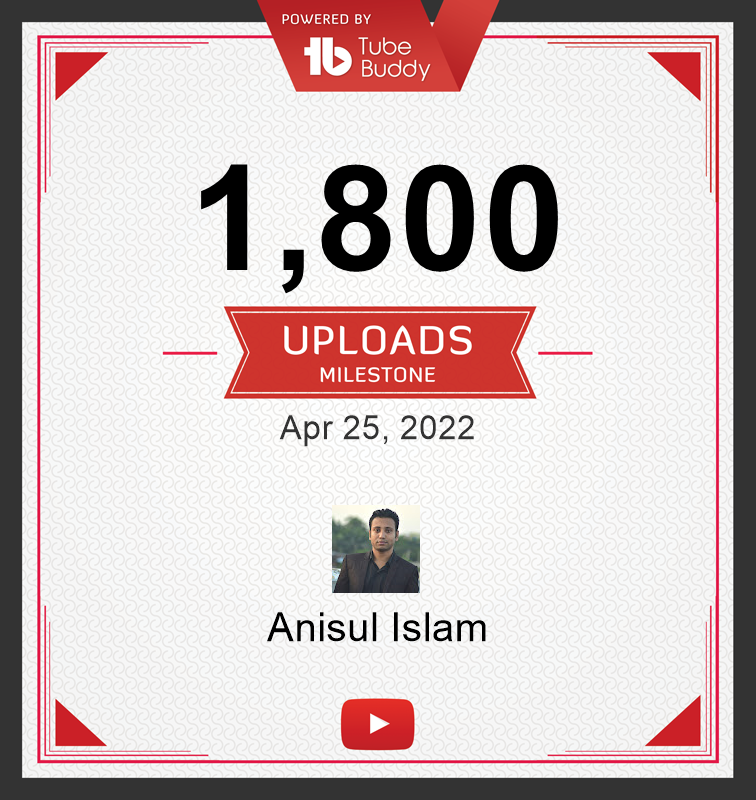 -
adding emoji
emoji src ### Smileys 😀 😃 😄 😁 😆 😅 😂 🤣 🥲☺️ 😊 😇 🙂 🙃 😉 😌 😍 🥰 😘 😗 😙 😚 😋 😛 😝 😜 🤪 🤨 🧐 🤓 😎 🥸 🤩 🥳 😏 😒 😞 😔 😟 😕 🙁☹️ 😣 😖 😫 😩 🥺 😢 😭 😤 😠 😡 🤬 🤯 😳 🥵 🥶 😱 😨 😰 😥 😓 🤗 🤔 🤭 🤫 🤥 😶 😐 😑 😬 🙄 😯 😦 😧 😮 😲 🥱 😴 🤤 😪 😵 🤐 🥴 🤢 🤮 🤧 😷 🤒 🤕 🤑 🤠 😈 👿 👹 👺 🤡 💩 👻 💀 ☠️ 👽 👾 🤖 🎃 😺 😸 😹 😻 😼 😽 🙀 😿 😾### Gestures and Body Parts 👋 🤚 🖐 ✋ 🖖 👌 🤌 🤏 ✌️ 🤞 🤟 🤘 🤙 👈 👉 👆 🖕 👇 ☝️ 👍 👎 ✊ 👊 🤛 🤜 👏 🙌 👐 🤲 🤝 🙏 ✍️ 💅 🤳 💪 🦾 🦵 🦿 🦶 👣 👂 🦻 👃 🫀 🫁 🧠 🦷 🦴 👀 👁 👅 👄 💋 🩸 -
adding table
table syntax | heading1 | heading2 | | ----- | ----- | | data1 | data2 | | data3 | data4 | | data5 | data6 |
- check remote connection:
git remoteorgit remote -v git remote add name <REMOTE_URL>example: git remote add origin http://...- to clone a remote repository:
git clone <REMOTE_URL>
- push a branch
git push -u origin branch_name - push all branches
git push --all - pull from a repo:
git pullwhich is equivalent to git fetch + git merge
- Branch is a new and separate branch of master/main repository
- create a branch
git branch branch_name - List branches
git branch - List all remote branches
git branch -r - List all local & remote branches
git branch -a - move to a branch
git checkout branch_name - create and move to a branch
git checkout -b branch_name - delete a branch:
git branch -d branch_name - merge branches:
git checkout branchName git merge branchName git log --oneline --all --graph
- Reeference:
Click on any topic to go there
Markdown is the formatting elements to plaintext text documents.Markdown documents are readable without tags. Behind the seen it has been converted to html. It use to style text,list, table etc.You can consider markdown as regular text.
###### Heading-6
##### Heading-5
#### Heading-4
### Heading-3
## Heading-2
# Heading-1
Example of markdown heading
You can use this heading-1 syntax
=================================
Example
You can use this heading-2 syntax
---------------------------------
Example
[//]: # (This is recommended Comment Syntax)
[comment]: <> (You can use this comment syntax)
[//]: <> (This is another comment syntax)
**Bold text with 2 stars in both side**
__Bold text with 2 underscore in both side__
This is Bold text example with 2 stars
This is Bold text example with 2 underscore
I love Bangladesh
We are learning markdown language
*Double underscore not work to bold
I love __B__angladesh
*Italic text with 1 star in both side*
_Italic text with 1 underscore in both side_
This is Bold text example with 2 stars
This is Bold text example with 2 underscore
***Bold italic text Syntax***
___Bold italic text Syntax___
*__Bold italic text Syntax__*
_**Bold italic text Syntax**_
Bold italic text
Bold italic text
Bold italic text
Bold italic text
Line Breack
The world's eighth largest country in population Bangladesh , although the size of small islands
city-states after the 9 th 6 of the world's most densely populated country, Bangladesh . With an estimated population (2016) of this small country of less than 56,000 square miles,
the population is more than 160 million, or 279 people per square mile (1115 people per square kilometer).
Way to center text
The world's eighth largest country in population Bangladesh , although the siaze of small islands and city-states after the 9 th 6 of the world's most densely populated country, Bangladesh . With an estimated population (2016) of this small country of less than 56,000 square miles, the population is more than 160 million, or 279 people per square mile (1115 people per square kilometer).
\# Backslash escape to work
Example
# Backslash escape to work
- Backslash escape to work
\* Backslash escape to work
This is blockquote
Inside the Parent
Inside the 2nd parent
This is blockquote
Inside the parent
Inside the 2nd parent
One line gap to create new blockquote
~~Line cutted~~
Example
Line cutted
---
***
___
Example
Order list
1. Jubaer
1. Mohammad
1. Mitu
1. Bizly
Example
- Jubaer
- Mohammad
- Mitu
- Bizly
Unodder list
- Akter Hossain
* Arif Hossain
+ Korim Hossain
Example
- Akter Hossain
- Arif Hossain
- Korim Hossain
[Link Text](https://www.darunit.com "Visit Boos")
To know more about us visit [Darun IT]
[Darun IT]: https://www.darunit.com "Visit"
Example
To know more about us visit Darun IT
:heart: you can copy only emoji 💬
Example
❤️ you can copy only emoji 💬

Example
Linkable Image
[](https://www.fb.com "Click to download")
Way to center image
No | Icon | Shortcode
---|------|----------
01 | ❤️ | `:heart:`
02 | 👁️🗨️ | `:eye_speech_bubble:`
03 | 👍 | `:+1:`
Example
| No | Icon | Shortcode |
|---|---|---|
| 01 | ❤️ | :heart: |
| 02 | 👁️🗨️ | :eye_speech_bubble: |
| 03 | 👍 | :+1: |
Inline Code Block
This is a variable `let name = "Jubaer"`
This is a variable let name = "Jubaer"
Multi Line Code Block
```Use 3 backtick for multi line code block
<body>
<h1>Html code</h1>
</body>```
Example
function fancyAlert(arg) {
if(arg) {
$.facebox({div:'#foo'})
}
}
```javascript
function fancyAlert(arg) {
if(arg) {
$.facebox({div:'#foo'})
}
}```
Example
function fancyAlert(arg) {
if(arg) {
$.facebox({div:'#foo'})
}
}<details>
<summary>About Jubaer Ahmad</summary>
# His education
Jubaer Ahmad is a full stack web developer.
He love to teach people, he is expart in javascript, php and markdown
</details>
Example
About Jubaer Ahmad
Jubaer Ahmad is a full stack web developer. He love to teach people, he is expart in javascript, php and markdown
- [ ] Check Box
- [x] Check Box
Example
- Check Box
- Check Box
To Select All: <kbd>CTRL</kbd> + <kbd>A</kbd>
Example
To Select All: CTRL + A
[](https://www.youtube.com/darunit "My youtube Channel")
Example
Use @ to mention a user on gitgub
Example
@JubaerAhmad
This content is written by Jubaer Ahmad



